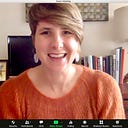A QuickTok Primer
(A Quick TikTok Primer)
If you are new to TikTok, not on TikTok, or just find primers useful, then welcome, I’ve compiled this quick primer to the platform for YOU!
In what follows, I cover everything from finding videos on TikTok to creating your own content. My goal is not so much to offer a tutorial for using the platform (there are plenty already out there), so much as to offer an introduction to the platform, and provide some grounding and common vocabulary for my Cultures of TikTok series.
As a quick note: I will use examples from my own page whenever possible.
First Things First: What Even IS TikTok?
TikTok is a relatively new social media app that launched in China in 2016, and joined the international app market in Sept. 2017. Like Instagram, it is primarily designed to be used via a mobile device (though it does have a presence and is accessible via a computer’s web browser), but unlike Instagram, it is based in videos rather than still images. This means that your main feed of content on the app is a seemingly endless stream of short videos to swipe through.
The video lengths will range, but they will never be longer than 60 seconds. This has the interesting effect of keeping the video styles fairly “raw,” as if they have been shot quickly and sent off the app in a user model reminiscent of Twitter’s “microblogging” that seems to say:
“Don’t over think it; it’s just 240 characters or a few seconds.”
Please don’t mistake this description of video quality as me denigrating them; to the contrary, I am regularly floored by the quality of content on this app. Instead, what I am trying to clarify is that the “vibe” seems to be less “spend a lot of time on a high production quality, scripting, and otherwise designing your video,” as on YouTube, and more “just express yourself via video, in the moment, in the same way that you do on Twitter, Instagram, or Snapchat, and that you once did on Vine (RIP).” In fact, probably the most apt comparison would be to Vine (though I do find TikTok’s video-making interface easier to navigate than Vine’s). That said, unlike Twitter or YouTube, because you are required to have an account to access TikTok videos on the app, there are a lot of users with accounts that do not create content (though according to this 2019 survey and analysis, with 55% of the app’s users creating content (measured as uploading videos), there is a strong active-to-passive user ratio).
Ok Got It.
So, How Do You Even Find Videos on TikTok in the First Place?
Before I got TikTok, this was my main question. So if it is yours, you’re in good company — especially if you are balking at the thought of putting in the time to train YET ANOTHER ALGORITHM to your tastes, or find YET ANOTHER set of content creators to follow.
When you open TikTok, you are presented with a pretty clean interface: a video filling your phone screen (on portrait-mode), where swiping up will bring you the next video. There are two methods for finding video content, and the main one is the-top level menu of video feeds: Following and For You.

The Following feed features videos from creators you are specifically following, while For You features random videos, fed to you according to however the TikTok algorithm has assessed your preference based on user behaviors: likes, comments, follows, and shares. This is also the feed that users are talking about, when they talk about figuring out the algorithm. The million dollar question is always: how do you get your content to the For You Page (or the FYP), since this is the avenue most users follow for accessing content.
The bottom of your screen provides another menu, from left to right: Home, Discover, + , Inbox, and Me. As you might have expected Home will bring you to your FYP / Following feeds, while Discover provides an option for finding trending topics, usually aggregated by hashtags. +, Inbox and Me are, predictably, “add content,” notifications, and your profile which includes your video archive.
All this to say: basically, to find videos, lean into the FYP and swipe up to your heart’s content.
Ok, But If I Am Really Going to Lean into the FYP, How Do I Train It So It Shows Me Stuff I Actually Want to See?
Another great question, and another instance where previous social media and curated content sites (think: Netflix, Spotify, Pandora) can help clarify. As in other sites that rely on some kind recommendation system for content moderation (or curation if you like), a lot of the FYP algorithm is based on your historical behavior on the app: videos you’ve liked or commented on, videos you’ve shared, videos you’ve made, and likely hashtags or other text-based content you’ve included. This is mixed in with videos from creators who are verified, or videos that are well-liked, or “on the rise;” that is, videos will circulate more and with farther reach, the more people like and interact with them. This is the logic is what feeds the FYP when you first log into the site.

To train your FYP to serve you up more of what YOU like, rather than what others (who may or may not be “like you”) like: interact with content! Like videos that make you laugh or that you agree with; follow content creators whose vibe or style you like; comment on topically interesting videos. All of this will help, and you can do it all very easily via the common menu on the left-hand side of every video. From top to bottom: tap the circle to Follow Someone (this is from my page so it’s missing, but there is usually a + by the profile picture); Heart to like; Speech Bubble to comment; and Horizontal Hamburger Menu for sharing.
The other cool thing about liking videos is that TikTok will store this content for you on your profile. So if you find a video you want to share with a friend later, or a sound you want to use for one of your own videos (more on that later), or a trend you want to participate in, go on and like the video, otherwise you may never find it again.
In fact, this is probably as good a time as any to clarify one of the more frustrating aspects of TikTok: its weak search-ability. A running joke on the platform is how easily you can lose a video, since if you refresh your FYP or close the app on accident, you are likely to never find that video again. Likely a feature rather than a bug: it’s just an impossible space to search with purpose, despite the option to search and presence of a search bar.
AWESOME! I’m Ready To Start Creating. What Do I Need To Know There?
There is a remarkable amount of things to know about creating on TikTok so for keeping this primer under control I’ll just address a few things: The Creator Interface; Sounds; and Creating Videos In Dialogue with Others.
The Creator Interface

The Creator Interface is wonderfully straight-forward compared to other video recording and editing platforms. As a reminder, the creator interface (pictured left) is accessible via the center + icon on the bottom main menu.
Starting with the bottom menu, the center RED BUTTON is the “recording” button. Then, you’ll see that below the red dot are your time options: 15 or 60 seconds. You are not required to film exactly this amount of time; instead, these indicate maximums, and the recorder will automatically stop when you reach which time limit you’ve set. Finally, on either side of the recording button are an effects button — which includes all kind of cool effects from green-screens, to make-up or eye-color filters — and an upload button, where you can select still images or videos already in your camera role.
The left-hand menu offers your controls for (from top to bottom): flipping the camera from front (default ) to back; changing the playback speed; “beauty mode” which does similar things to Zoom’s “Improve my appearance” setting and is DEFINITELY ready for some deeper interrogation of beauty assumptions; setting a visual filter for the whole screen; and a countdown timer.

Finally, at the top you will see Sounds. This will take you to a database of sounds that exist on TikTok to provide the soundtrack for you video. Note that if you provide vocal narration, you can include two sound tracks in a video.
Once you’ve recorded some content, you’ll gain access some editing tools where you can do things like adjust the volume of your sound tracks; add transitions or other effects; adjust the clip length; and add blocks of text over the video itself. Text-blocks are very common practice on TikTok (similar to Instagram Stories), and often used by creators to set the “scene” for a given video” in place of voice communication (as in the example to the left), or to make their content accessible by providing subtitles.
Sounds
Perhaps unexpectedly, creators are not required to create their own original sounds every time they make a video — a feature that I would hypothesize helps keep the site accessible and user-friendly, since it removes the awkwardness of hearing yourself speak on a recording. Instead, when a video is uploaded, TikTok isolates the sound from the video, so that other creators can take that sound and use it or remix it on their own videos.
Sounds — either vocal narration or songs — often form the basis of trends on the site. For example, in the following video, the sound, taken from a British pop comedy show, is the basis of a trend for creators to tell stories about conversations where someone “just doesn’t get it.” (Notice as well the use of visual text instead of sound to tell the story of teaching Frankenstein).
Videos in Dialogue
This is probably my hands-down favorite feature of making videos on TikTok: the built-in tools for videos to be in conversation with one another. These tools include Stitches, where a user may append their video to 5 seconds of another’s; Duets, where the screen is split and a user may create a video that runs alongside another’s (this is the basis of a lot of trends including Shantytok, The Ratatoozical, and Fighting In a Grocery Store); and Replies, an option that allows a user to offer a video reply to a textual comment left on the video.
STITCH
DUET
In this video, I did a duet with the the group of “students” on the right hand side of the video, placing them into the context of a professor in Zoom Office hours.
*this example is taken from Hank Green’s TikTok, since I have not used this feature.
This brings us to the end…
I hope this offers a good grounding in the site!
Please feel free to let me know in the comments if you see something I could address more clearly, or something you’d like me to address that’s not here.
Thanks for reading. Hope you enjoy the rest of the series.